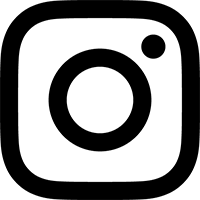Compatibility
This version of the Control Freak Editor will work with the Kenton Control Freak Studio Edition, the Kenton Control Freak Live, and the Kenton Spin Doctor.
Conventions of this document:
CF = Control Freak Studio Edition (or other compatible Kenton hardware)
the Editor = Control Freak SE Editor application
slider = any slider or button on the CF
Installation
To install the Editor, simply drag it to your Applications folder.
Editor Structure
- Level 1 - Program Editor
- Level 2 - Slider Editor
- Level 3 - Command Editor
Level 1 - The Program Editor
Launch the Editor, and switch on the CF. From the "MIDI Device" dropdown menu in the lower right corner, select the MIDI port that is connected to your CF. Note that you must have both in and out MIDI cables connected for normal operation of the Editor.
Under Program, choose a program number using the number box. Then, press the Get Program button. The program will be dumped into the Editor (this takes about 2 seconds).
You will now see the names of all the sliders in their respective boxes.
- To edit a slider's commands, click the slider name.
- To change the name of a slider, control-click the slider name. This will launch the slider name dialog box.
(Note that there must be a program downloaded before you can edit anything.)
Whatever changes you make with the Editor remain in your computer only, until you press the Send Program button to send the modified program back to the CF. Send Program targets program 63 by default - see the CF manual for how to use SYSEX Rx PROG MAP to redirect incoming program dumps to any of the CF's internal program slots.
Level 2 - The Slider Editor
This window is where you edit the commands sent out by a slider. The largest area of the window is occupied by a list of those commands. Along the top is displayed the slider ID#, slider name, min and max values, and type (on, on/off, or toggle). Also, at the right, is a box showing how many bytes you have left for that slider (which counts down from the maximum of 45 bytes).
You can click on any of the commands shown, and a Command Editor will appear in the right side of the window, allowing you to edit the command (see next section).
Some commands, such as the "Set MIDI Channel" commands, have no Command Editor. This is because these commands have no parameters - you can add or delete them, but there is nothing to edit.
To the left of the commands list is a dropdown menu that allows you to pick new commands to add. Below that, two buttons allowing you to either delete one of the existing commands by line number, or delete all the commands assigned to this slider.
Level 3 - The Command Editor
There are different command editors that will appear to the right side of the slider editor, depending on the command in question.
When entering values, use the slider. The standard MIDI range of numeric values are available (0-127), as well as several "placeholder" values, such as "Use Data from S16", "Use R/T Value 1", or "Use from Slider" (meaning, the current slider).
When editing a MIDI controller command (the first type of command listed, and in all likelihood the type of command you will be using the most), there are a few keyboard shortcuts available to allow you to quickly select commonly used controller values:
- press 0 to jump to a value of 0
- press 1 to jump to a value of 127
- press 2 to jump to "Use from Slider"
Note that in the Sysex Editor, you do not need to include the begin/end sysex bytes (these are added automatically, and are in fact not included in the available list of bytes).
Saving
There is no manual saving in the Editor. Instead, programs that have been fetched from the CF are automatically saved whenever a change is made, and upon quitting the Editor, into a file named control_freak_programs.txt that lives in the Editor's Application Support folder. If you wish to back up your programs, you can simply make copies of this control_freak_programs.txt file. The exact location of the file is:
~Library/Application Support/com.refusesoftware.CFEditor/control_freak_programs.txt
Operations Menu
Load Sysex File... and Dump Sysex File, are used together to allow you to upload sysex program dumps (aka controller profiles) to your CF. A number of these profiles are available from Kenton. First, pick the sysex file you want to upload using the Load Sysex File... command, and the ensuing dialog box. Then, when you're ready to upload, just select the Dump Sysex File command. Note that when uploading to the CF, the default program targeted is #63. See the CF manual for how to use SYSEX Rx PROG MAP to redirect incoming program dumps to any of the CF's internal program slots.
Also note that dumped controller profiles will NOT appear onscreen in the editor when you use the Load Sysex File... command. If you want to edit a sysex program dump, send it out to the CF, then bounce it back to the Editor.
The other pair of command in the Operations Menu are the Copy Slider and Paste Slider commands. These affect whichever slider you clicked on last. The keyboard shortcuts for Copy Slider and Paste Slider are command-D and command-F, respectively.
Contacts Menu
With this menu, you can connect to the reFuse Software and Kenton websites. Your default web browser will be launched automatically. There is also a direct link included for Kenton's page of downloadable controller profiles.
Acknowledgments
The Editor was created in Cycling '74's Max programming environment.
Thanks to Peter Elsea for his Lobjects collection, and thanks to Jasch for his getpaths object. Jasch's externals are GNU Lesser GPL licensed.
The Control Freak SE Editor v2.1.0 is ©2003-2015 reFuse Software, LLC
This document last updated October 23, 2015.